 |
|
|||
|
|
|||
|
Picasa Embedded Slide Show Instructions Posted: October 21, 2008, 11:50 AM ET 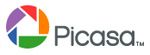 Picasa Embedded Slide Show Instructions. You can sign up for a free photo slide show tool here at Picasa by Google: http://picasa.google.com/ This is a great tool. It will allow you to manage all of the photos on your computer. You then can build a "web album" of photos of your property. This is a different product than the Picasa software you download to your computer. The instructions to create a web album are in the Picasa download. Once you have created a "web album" for your property, look for the link that allows you to create an "EMBEDDED SLIDE SHOW". You have to click on the "LINK TO THIS ALMBUM" link first, and then you will see the EMBEDDED link. This is a small section of code that needs to be copied and then pasted into your description. It is not just a link. Here is an example of what the embedded slide show code looks like: <embed type="application/x-shockwave-flash" src="http://picasaweb.google.com/s/c/bin/slideshow.swf" width="600" height="400" flashvars="host=picasaweb.google.com&RGB=0x000000&feed=http%3A%2F%2Fpicasaweb.google.com%2Fdata%2Ffeed%2Fapi%2Fuser%2Fjgodar1%2Falbumid%2F5079724159221230209%3Fkind%3Dphoto%26alt%3Drss" pluginspage="http://www.macromedia.com/go/getflashplayer"></embed> We suggest the X Large size. You can also set it to AUTOSTART or to start once the guest clicks on the show, that is up to you. You can also arrange your photos to run in order. WE suggest you show the property first, outside, inside, bedrooms, all living areas, then move to the community and even to the city or town. This is your chance to show off everything. Add photos of water parks, beaches, hiking trials, area attractions. Show the guest great photos of what they can experience taking a vacation and staying in your unit. Once you have the code ready to paste, navigate to the property you want it added to. Click on the DESCRIPTION for that property. You now have to click on the small icon on the menu that says SOURCE. This puts you into the HTML mode. You can now copy and paste this code into your description. We also suggest adding the "center" code before and after the slide show to put the slide show in the center of your page. You need to add; <center> before your slide show code and then </center> after your code. So the code looks like this in your Description page: <center><embed type="application/x-shockwave-flash" src="http://picasaweb.google.com/s/c/bin/slideshow.swf" width="600" height="400" flashvars="host=picasaweb.google.com&RGB=0x000000&feed=http%3A%2F%2Fpicasaweb.google.com%2Fdata%2Ffeed%2Fapi%2Fuser%2Fjgodar1%2Falbumid%2F5079724159221230209%3Fkind%3Dphoto%26alt%3Drss" pluginspage="http://www.macromedia.com/go/getflashplayer"></embed></center> Then click save. Your slide show should now be added to your listing. You can preview it to make sure. If you have any trouble doing this you can email us your unit number and the embedded slide show code to us and we are happy to add this for you anytime. Here is a completed unit with a slide how to show you an example of a working slide show.www.tobagosun.com Click here to email customer support. Joe Godar |
Patent Pending Automated Online Booking System for Private Owners
Copyright © 2004-2025 byivacationonline.comLLC.
Use of this website constitutes acceptance of the ivacationonline.com LLCTerms & Conditions.